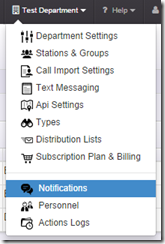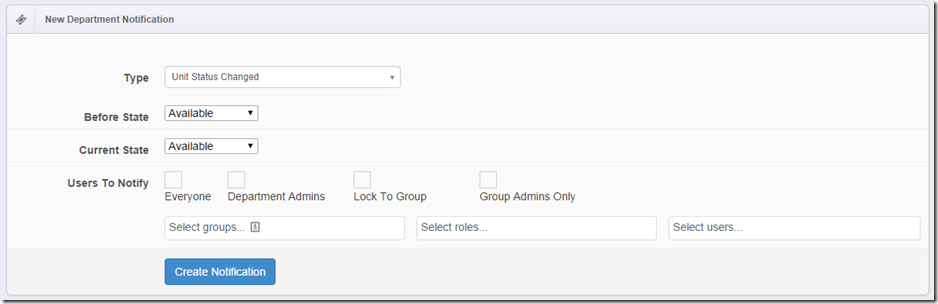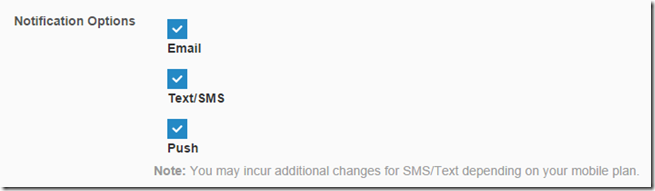Notification System (Beta)
On September 12th we launched the initial beta of the Notification system for Resgrid. This system allows your department to create complex notification rules for a number of discrete activities, operations and states. Our notification beta launched with 10 events that can trigger notifications, some of which allow you to select the type of data you want to generate notifications for. This provides hundreds of notification options available to your department to create notifications that are meaningful.
Here are the initial notification included in the beta:
| Notification | Details |
Department Settings Changed |
Occurs when the departments settings have been changes |
Unit Status Changed |
Occurs when a units status has changes (Before and Current statuses Selectable) |
Personnel Staffing Changed |
Occurs when a persons staffing level changes (Before and Current states selectable) |
Personnel Status Changed |
Occurs when a persons status changes (Before and current statuses selectable) |
User Created |
Occurs when a new person is created in the department |
User Assigned To Group |
Occurs when a user is assigned to a group |
Calendar Event Upcoming |
Occurs when a calendar event is upcoming |
Document Added |
Occurs when a document is added to the department |
Note Added |
Occurs when a note is added to the department |
Unit Added |
Occurs when a unit is created in the department |
Log Added |
Occurs when a call log is created |
You can see the notifications active for your department, or create new notifications, by clicking the Notifications option in your department menu.
Once you are in the notifications area you can create and see all the notifications currently created.
In the case above we have a notification that when a unit status changed to “Out of Service” we will notify all Engineers and Chiefs. The second notification is that when a unit is added to the department all users will be notified. The last notification will notify all department admins if the Department Settings have been changed. Clicking the blue gear will allow you to delete a notification (if you are a department admin). If you click the “New Notification” button (if you’re a department admin) you will see the following UI:
In the New Notification UI you can specify the type of notification you want to create, here “Unit Status Changed” is selected. Below that we are seeing the Before and Current State option, if we only want to receive a Notification when the Unit states changes from “Out of Service” to “Available” we can specify that, “Out of Service” would be the before state and the current state would be “Available”. If we want to alerted if the units state moves to “Out of Service” from any state you can select “Any” from the box as well.
Next you can select the groups, roles and users you want this notification to go out to. If you “Lock to Group” this will limit the notification to the users inside that the notification originates from. For example if your unit (Engine 6) is in the (Station 6) group if we “Lock to Group” the notification will only be sent to users in the (Station 6) group. The cool things is this is dynamic so every unit or other notification that has a source group will notify it’s own group. The roles and users filter still applies, so if we selected the “Engineer” role we would only send to personnel in the Station 6 group with the Engineer role. If we wanted to send to all users in the source group we can check the Everyone checkbox and the “Lock to Group” checkboxes.
Notifications, just like Calls and Messages, are controlled by your personnel as well. So each of your users can select how they want to receive notifications just like calls and messages. In the Edit Profile screen you will see a section for Notifications:
As you can see from this short introduction the Notification System gives an amazing array of notification options and power to your department. As we move forward we will be adding more notification types and more options to control your notifications.