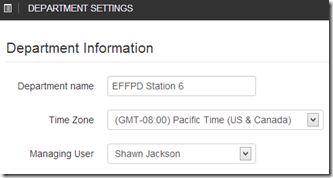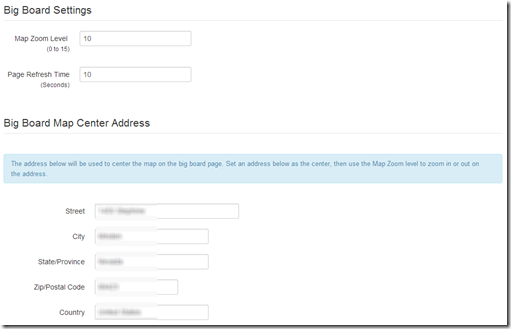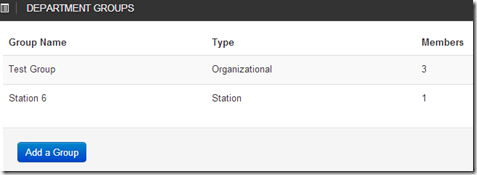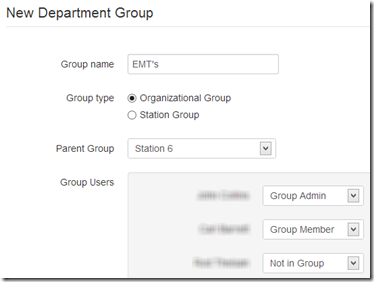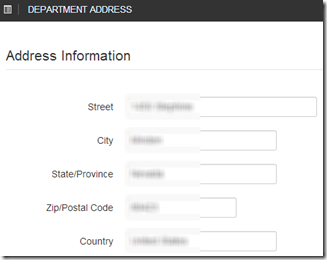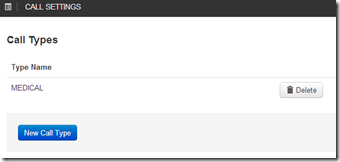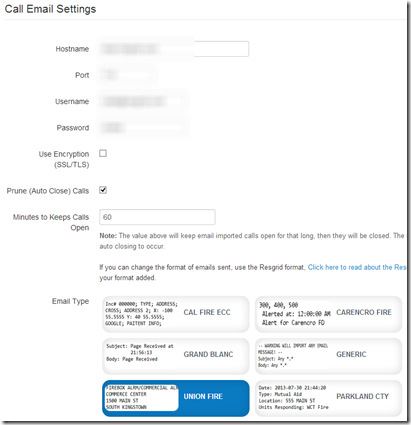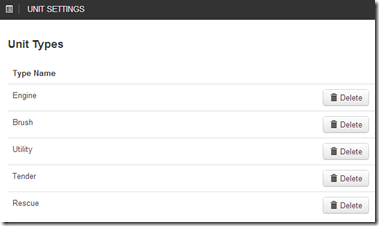Guide: Department Settings
Even though Resgrid is barely a year old it’s a pretty complex system. Our goal it to make it as easy as possible as we iterate on functionality and features. But through this guide series we will strive to create some easy to read and understand guides to the Resgrid system. One of the more complex areas is the Department Settings area. In this guide we will go over all the screens in the Department Settings area and provide help and feedback on the options contained within.
Department Information
Here you can change your departments name (needs to be unique) and the time zone your department operates in. If we don’t have your time zone listed you can contact us and we will add it. The managing user is the primary account for the department, they have full control of the department. The managing user cannot be deleted or disabled, but it can be hidden. The managing user can turn other users in the department into admins
Big Board Settings
The Big Board is the page you can have on screens at your station to display the current status of units, personnel and calls. In this section you can set the zoom level, page refresh time and the maps center address. The address supplied is used to center the map to allow all your geolocated units/personnel/calls to display. If the address is not working the map will default to Carson City, NV.
Groups
There are 2 types of groups in Resgrid, organization and station. Station Groups have an address as they are a physical location and organizational groups which are just used to group users, for example having an Inactive or Support organizational group for personnel. You can have Organizational groups under station groups, for example the Station 6 group can have the Test Group under it. This allows you to have 2 levels of group organization in your department. When creating a group you should specify one user as a Group Admin. This will allow that user to be able to add/remove people from the group and set the status for the group, without giving them departmental control. The Department’s Managing Member and Department Admins have full group control.
Department Address
This is the primary fallback address for the department as a whole. This can be the address of the administration building or district office in the case of multi station departments or just the address of the station in a single station environment.
Call Settings
Here you can add the types of calls you receive, for example Medical, Cardiac Arrest, Outside Fire, Building Fire, Public Assist, Hazmat Spill, etc. These are optional, but eventually will be used to assist in dispatching units/personnel to calls.
Call Email Settings
Resgrid can import calls from any POP3 accessible email box, i.e. Gmail. Resgrid will scan the email box for certain email types and import them as calls and dispatch the entire department. If the type of email you receive is not in the list of Email Types you can email team@resgrid.com and will create a email type for you. If you have control of the emails we recommend the Resgrid Email format type. You can have Resgrid automatically close (Prune) email imported calls after a certain time frame (Minutes to keep calls open). Resgrid will check for new call emails every 5 minutes and you can see the status in the “Worker Status” area just above the Call Email Settings section. If there is an error message please read it as you email account information might be incorrect.
Unit Types
Unit types are another optional organizational tool. Unit Types allows you to group your units into a category, for example “Structure Engine” verses a “Brush Truck”. In the future this information will aid automatic dispatching of units.